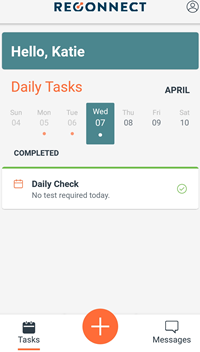Complete a Daily Check-In
Complete your daily check-ins to determine if you have been selected for drug testing.
Completing a Daily Check-In
- Daily check-ins will tell you whether you are required to test on a given day. If a check-in is required, it will display on your Tasks list. To complete the check-in:
Go to the Tasks page of your app. - Find the “Daily Check” task. The times listed below the title show your check-in window. You are not able to check-in before your window starts, and you should check-in before the window ends.
- Select the Daily Check task to check-in. Your camera will open and a “Detecting Face” message will display.
- Hold the phone so your entire face is visible.
- When your face has been detected the message will change to “Face Detected. Blink Slowly.”
- Blink to take the photo. When completed, you will see a “Blink Detected” message.
- Wait for the check-in to process. This can take some time in areas with poor reception.
- A pop-up will appear telling you whether you are required to test, as well as a confirmation code for the check-in.
- Completed daily check-ins will show on the tasks page under the “Completed” section. The task will now tell you whether you are required to test.
Tips for Successful Check-Ins:
- Move to a well-lit area so the camera can easily detect your face.
- Make sure you are connected to WiFi or have good service before starting the check-in.
- Remove any face coverings or hats before taking the photo.