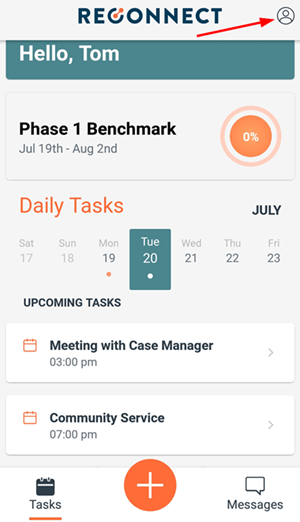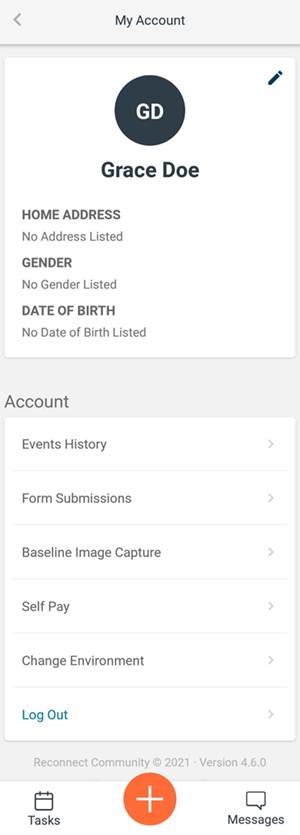Reconnect Community Walk-Through
Tasks
The Tasks page will show you anything that requires action, as well as your upcoming scheduled events. Swipe the dates across the top to look at past or upcoming days. To return to Tasks from another page, select the calendar icon on the bottom of the screen.
Benchmarks
If you have a Benchmark assigned, that will display at the top of the Tasks page. You can quickly see the dates of the Benchmark, as well as the percentage of requirements already completed.
Messages
Use Messages to communicate with your case managers. If there is someone you’d like to start a conversation with who is not on your list, reach out to your program to get them added. To return to Messages from another page, select the chat icon on the bottom of the screen.
Client-Initiated Events
If allowed with your program, you will see a large orange plus sign in the bottom center of the screen. Select this icon to enter an event that you would like to add to your calendar.
My Account
Select the person icon in the top right of the app to access the My Account page.
On the My Account page you can see your basic information. If any of this is incorrect, reach out to your case manager to get it updated. You can also enter your home address from this page. To do so, select the pencil icon. You can also access various account information from this page, including:
-
Events History – See your past check-ins, including the confirmation numbers.
-
Form Submissions – Find record of forms you have submitted. If you save a form draft before submitting, this is where that can be found to continue editing.
-
Baseline Image Capture – A second place to take your baseline images if you don’t go through the task on your Tasks page.
-
Self-Pay – If in use by your program, you can access the self-pay payment portal to make payments for your program features.