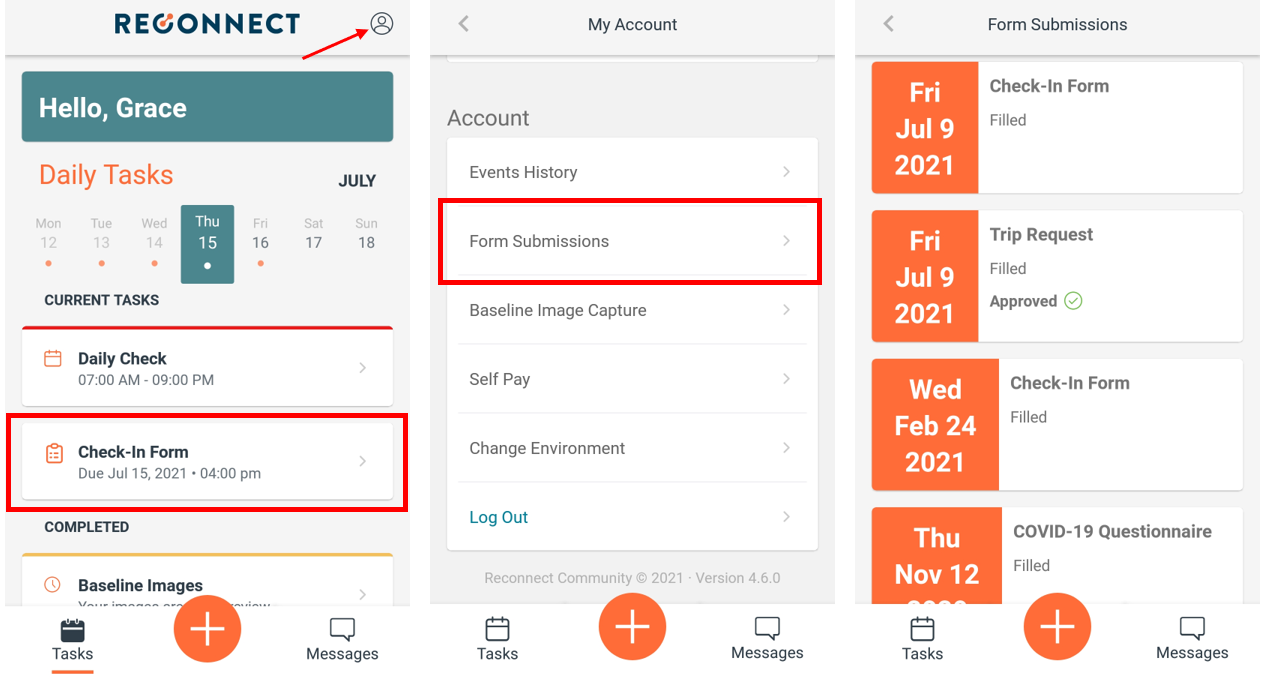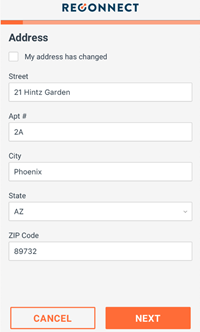Respond to an Assigned Form
Complete assigned forms from Reconnect Community instead of needing a paper form.
Submitting a Form Response
Assigned forms that require a response will display on your Tasks list, and will show the date and time the form is due by. To submit a form response:
- Go to the Tasks list in Reconnect Community.
- Select the form from your Tasks list.
- Respond to the form questions. Use the Next and Previous buttons to navigate between pages. The Next button will not be selectable if there is a required field on the page that has not been filled out.
- The dark orange bar along the top to the form will show you how far through the form you are.
- The last page of the form will have a Finish button in place of the Next button. This will not be selectable if required fields have not been filled out. When you are done with the form, select Finish.
- If requested by your case manager, you will be asked to complete a check-in along with your form submission. Follow the steps to take a photo after submitted your form.